
- Thinking of selling products on Amazon but not sure what to sell?
- Already have an Amazon listing but not satisfied with your sales?
Either way, you can benefit from a Helium 10 membership (free, platinum, diamond, elite, or a la carte).
Helium 10 is the best-known online provider of software tools for Amazon sellers. All told, it offers more than 20 tools… ranging from software that helps you pick the right product to programs that help you pinpoint perfect keywords… from guides to help you optimize your listing to widgets for in-depth analytics.
Sound a bit overwhelming? It can be. That’s why the folks at Helium 10 offer a wide range of free training videos, along with a new step-by-step guide called Helium 10 Academy. But even these resources can leave you feeling lost at sea.
So, here’s our top-line introduction to the most popular Helium 10 tools for product and keyword research – the tools you’re likeliest to use when you’re just getting started as an Amazon seller. We’ll cover what these tools do, how they work, and how they can help you reach your goals.
Once you get your sea legs, you can go on to explore all 20+ Helium 10 tools. Remember, hands-on practice is always the best way to learn!
Start with Helium 10 Product Research Tools
New to Amazon selling? Have a particular product in mind? Perhaps something super-popular like neck pillows or collagen supplements?
Before you dive in, ask yourself:
- How much competition will your product face at Amazon?
- What are your chances of getting your product onto the first page of Amazon’s search results for that particular product category?
- What costs will you incur – manufacturing, shipping, marketing, Amazon fees, etc.?
- What’s your potential for gross sales, net sales, and profit?
In other words, is this product really worth your investment of time, cash, and effort?
Helium 10 can help you answer these questions. And the answers may surprise you. You may discover that the product you’d planned to sell is not a sure bet after all. Perhaps there’s too much competition. Or too little demand. Or manufacturing costs are too high – and potential profits too low.
In that case, what can you do? Is there any way to find a viable, profitable product?
Fortunately the answer is yes.
Check Out These 3 Tools at Helium 10:
- Helium 10 Chrome Extension, actually a suite of 5 interconnected tools.
- Black Box, designed specifically for product research.
- Trendster, which helps you determine the best times to offer seasonal products.
Before you Begin, Install Helium 10 Chrome Extension
It’s easy. Just make sure you have the Google Chrome browser. If you don’t, go to the Google Chrome installation page at Google.com and follow the instructions to install Chrome on your system. Next:
- Open the Chrome browser.
- Go to the Helium 10 Chrome Extension listing in the Chrome Web Store.
- Locate the Helium 10 graphic image and title.
- Click the “Add to Chrome” button.
The Helium 10 icon will appear in your Chrome upper-right navigation bar. It will also appear in your navigation bar whenever you go to Amazon.com. In fact, it’s the only Helium 10 tool that actually embeds in your browser and activates at Amazon itself.
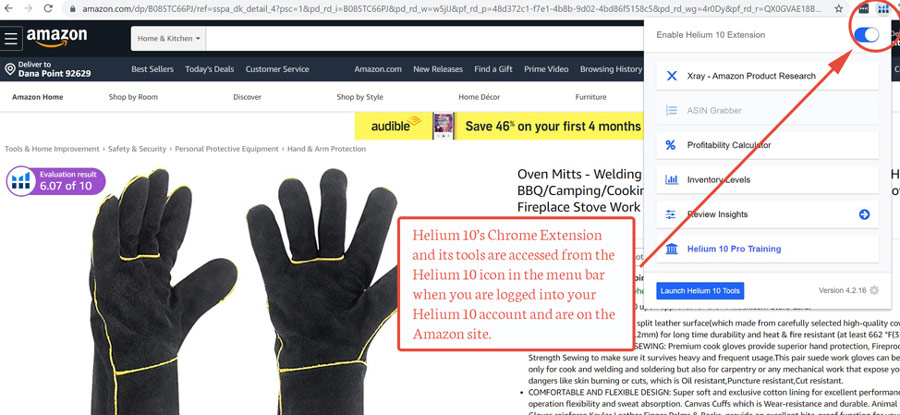
[Screenshot courtesy of Helium 10 Academy. Note the Evaluation Result (Listing Health Score) button in the upper left corner of the product page.]
———————————————————–
Helium 10 Chrome Extension Gives You 5 Related Tools:
- Xray, which provides specific product data – such as revenue estimates and sales trends – so you can determine whether a particular type of product is right for you.
- ASIN Grabber, which lets you do competitive analyses of related ASINs, discover top-selling products, and more.
- Profitability Calculator, which lets you check your competitors’ data – everything from shipping weight to freight costs to Return on Investment – in order to gauge whether your (similar) product is worth selling.
- Inventory Level, an instant snapshot of the number of units other sellers have on hand… so you can plan strategically and get one step ahead of the pack.
- Review Insights, which lets you quickly gather your competitors’ customer reviews in one convenient export, so you’ll gain a better sense of how to position your own product versus theirs.
- Listing Health Score, which shows you how a particular product listing rates in terms of key success indicators, such as number of images (should have at least 7), length of title (150+ characters is best), number of 4-star-plus customer reviews, etc.
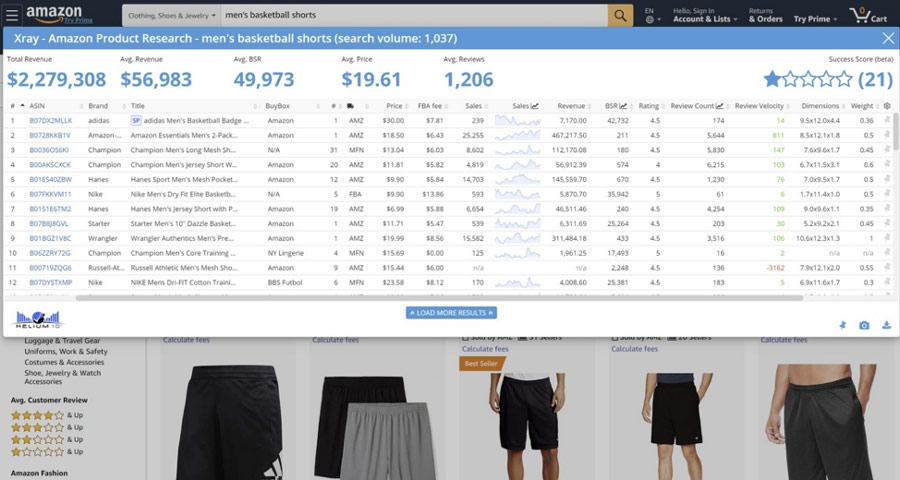
[Xray screenshot from Helium 10 Academy]
————————————————————————————–
Several of these tools will appear as soon as you click on an Amazon category or product page. (For instance, the clickable Listing Health Score button – labeled Evaluation Result – will show up in the upper left corner of the product page. Click to open a daughter window detailing all the data.) Other tools are accessible via the Helium 10 Chrome Extension icon in your upper-right navigation bar.
Here’s an example of the information that appears above product thumbnails on Amazon when Helium 10 Chrome Extension is installed on your system:
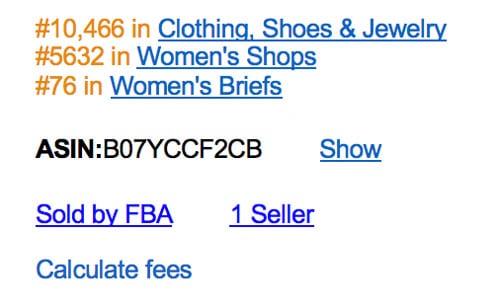
The information here tells you:
- This product’s BSR (Best Seller Rank) in each Amazon category where the product is sold.
- This product’s ASIN, the special code Amazon assigns to every product on their site.
- Who fulfills the order. In this case, it’s FBA, Fulfilled by Amazon. Other products may be FBM or MERCH – fulfilled by the merchant – or AMZ, sold and fulfilled by Amazon.
- How many sellers sell this product at Amazon.
Plus, if you click the Show text link, you’ll also see:
- A graph showing the sales trajectory for this product over the past 30 days, 90 days, 7 days, 24 hours, and “All Time” (dating back to the product’s initial launch at Amazon).
- Date First Available.
- Another synopsis of BSR.
And if you click Calculate Fees, you’ll get the Profitability Calculator pop-up window, offering a variety of valuable data, everything from shipping weight to freight costs to estimated ROI (Return on Investment)
All these tools can help you figure out whether to launch the product you’re considering or find another, more viable product.
So, how do you narrow down your options to nail that perfect product?
Use Black Box, the Helium 10 Product Research and Product Finder Tool
You can try Black Box free – up to 20 searches – so you’ll get a sense of what it can do for you before you commit to purchasing the upgrade (which offers unlimited searches).
When you first click on Black Box, you’ll see five tabs – labeled, from left to right, Products, Keywords, Competitors, Niche, and Product Targeting. Click on any tab to search for potential products.
According to Helium 10 trainers, most sellers prefer to start out with either the Products tab or the Keywords tab. No matter which tab you choose, though, you’ll be using basically the same search criteria. For example:
- Minimum and maximum Monthly Revenue.
- Minimum and maximum
- Minimum and maximum Review Count.
- Minimum and maximum Review Rating.
- Shipping Size Tier.
Plus, you can sort the products you’re considering by Sellers, Price, Monthly Sales, Monthly Revenue, BSR (Best Seller Ranking), Reviews, and other filters.
By the time you finish filtering and sorting, you’ll have a much clearer picture of potentially profitable products. You’ll reduce hours of research to minutes… and (hopefully) emerge with one perfect product in mind.
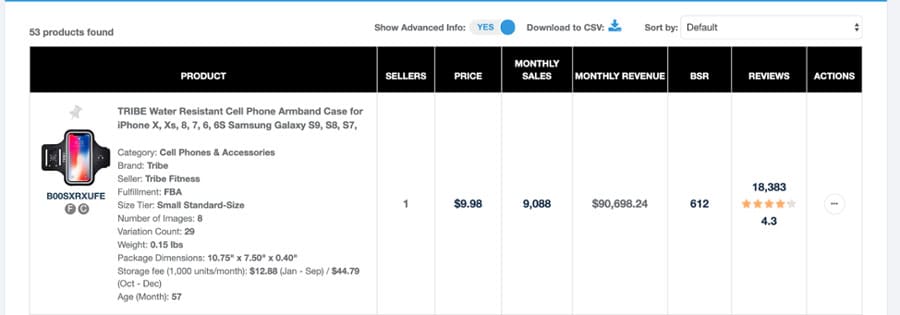
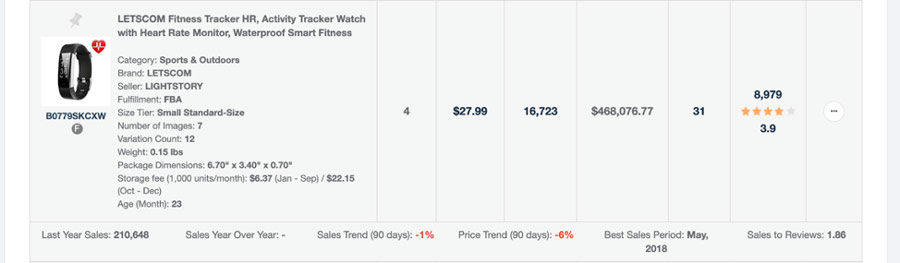
[Black Box screenshots copyright Helium 10]
Want to Know What Products to Sell at Certain Times and Seasons? Try Trendster
Whether you’re marketing before the holidays, right at back-to-school time, or during a global pandemic, you can use Trendster to track sales trends and seasonality for competing products. That way, you’ll gain a better sense of which products to launch when… and what to expect when you do.
Find the Right Keywords with Cerebro and Magnet
Let’s say you’ve found your perfect product, and you’re ready to launch it at Amazon. Should you dive right in and create your product listing?
Not yet. First, you’ll need to make sure your listing will get found by prospective customers. And that’s where keyword research comes in.
Helium 10 offers several keyword-research tools that can help you pinpoint the exact phrases customers type in when they search for products like yours. If you can effectively weave those particular phrases into your title and bullet copy, you’ll increase your chances of having your listing appear on the first page of Amazon search results.
Start with a Reverse-ASIN Search at Cerebro
Do you know who your main competitors are? If not, you can use Xray or Black Box – or even Cerebro itself – to find out.
Then, take advantage of the keyword research your competitors have already done in order to find relevant keywords for your own listing. Here’s how:
- Make sure you’ve installed Helium 10 Chrome Extension.
- Go to your primary competitor’s product page.
- Find the product ASIN, listed right underneath the Revenue Calculator chart.
- Copy the ASIN.
- Open Cerebro.
- Paste the ASIN into the space labeled “Product ASINs.”
- Click the “Get Keywords” button.
- Sort the results by: Cerebro IQ Score (which shows how competitive a keyword is); Search Volume; Sponsored ASINs; Competing Products; CPR 8-Day Giveaways (gauging how many units you’d have to give away over 8 days in order to rank at Amazon’s first page for that search term); Match Type (Organic, Sponsored, or Smart Complete); Amazon Recommended Rank; Sponsored Rank; and Organic Rank.
You can also click the “Get Competitors” button to find additional products that compete with the ASIN you’re researching. Plus, you can check the box for an “Exact ASIN Match.”

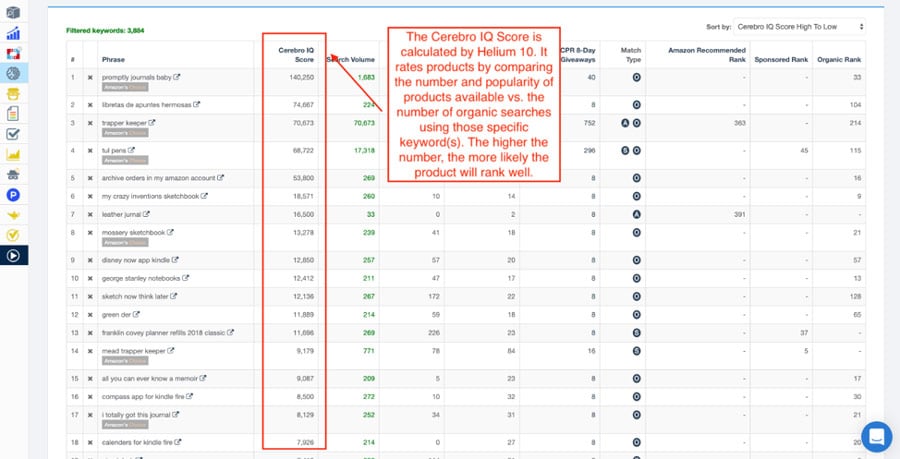
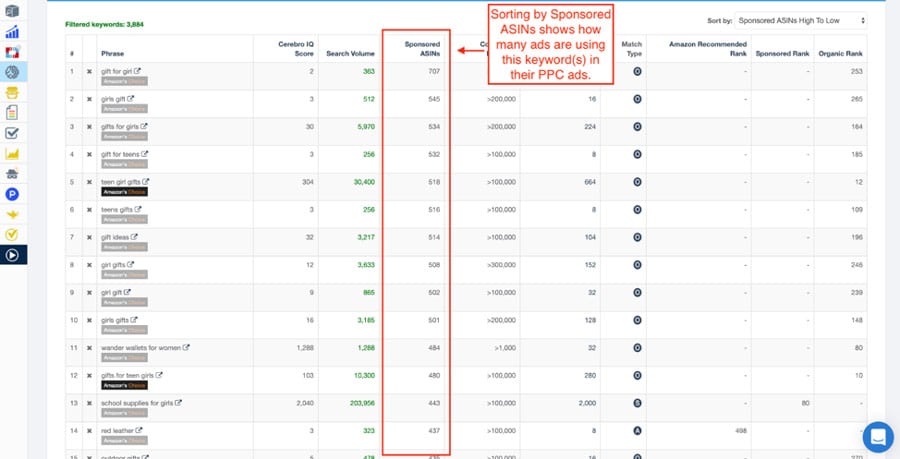
[Cerebro screenshots copyright Helium 10]
————————————————————————————
If you do Cerebro Reverse-ASIN searches on several competing products, you’ll probably find that the same high-volume phrases pop up again and again. This helps you know you’re targeting the right search terms.
Seeking to reach fewer but more qualified prospects? For a deeper dive into long-tail keyphrases, filter for Cerebro IQ Score rather than for Search Volume. It’s really up to you – depending on what you’re looking for, you can filter however you want.
Next, Search for Keywords at Magnet
Your competitor research at Cerebro should give you a good general sense of relevant keywords and keyphrases. With Magnet, you can take this even farther. Here’s how:
- Go to Magnet and enter your keyword or keyphrase in the designated space. (You can also enter multiple keyphrases – up to 200 total – each separated by a comma.)
- Click the “Get Keywords” button and wait a moment for results to load.
- At upper left, in a box, you’ll see the search volume for the exact keyphrase you typed in. You’ll also see the numbers for CPR 8-Day Giveaways, Match Type, and Magnet IQ Score (gauging how competitive this keyphrase is).
- At upper right, in a box, you’ll see the total number of keywords related to your search phrase, the number of related Organic and Amazon Recommended keywords, and the number of Smart Complete phrases (a filter that suggests keyphrases you might never have thought of otherwise).
- Just beneath the left-hand box, you’ll see a sampling of top products for your search phrase. (Click on the images to go to their respective product pages at Amazon.)
- Just beneath the right-hand box, you’ll find a “Word Frequency” section, indicating top terms included in your search results, along with the number of times each term appears.
- Just below these boxes, you’ll see a row of filters you can use to further refine your search results. You can set a minimum and maximum Magnet IQ Score; minimum and maximum Search Volume; minimum and maximum Number of Words for each keyphrase; minimum and maximum number of Competing Products; and preferred Match Type (Organic, Sponsored, Smart Complete). You can also check a box to narrow your search to “Amazon’s Choice Only” keywords.
Below all this, you’ll see the search results themselves, with clickable headers indicating additional filters. You can also filter for:
- Magnet IQ Score – indicating how strong a keyphrase is given the amount of competition
- Sponsored ASINs – showing those keyphrases associated with Amazon Sponsored listings
- Headline ASINs – showing those keyphrases associated with Amazon’s specially headlined listings (usually a relatively small number)
- Competing Products – indicating how stiff the competition is for each keyphrase
- CPR 8-Day Giveaways
- Match Type – Organic, Sponsored, or Smart Complete
The more filters you set, the more options you’ll discover – both for high-volume (but highly competitive) keywords and for highly targeted (but less competitive) long-tail keyphrases.
Chances are you’ll find that many of your Magnet results are exactly the same as your Cerebro results. This is actually a good thing, as it confirms that you’re on the right track!

[Magnet screenshot courtesy of Helium 10 Academy]
————————————————————————————-
Check for Creative Typos with Misspellinator
Misspellinator is the third and final tool in Helium 10’s Keyword Research suite. It identifies misspelled keywords many customers actually search for – for instance, “colagen” instead of “collagen” or “diper” instead of “diaper.”
No, you don’t want to use misspelled keywords in your Amazon product listings. But you may want to add them to your back-end Search Terms, providing they’re getting sufficient search volume. We don’t necessarily recommend this, but it’s up to you!
Plus, Check Out the Rest of the Helium 10 Toolbox
Along with Product Research and Keyword Research Tools, Helium 10 also provides:
- Listing Optimization Tools including: Frankenstein, which helps you process and organize your keywords for convenient inclusion in your listing; Scribbles, which helps ensure you’re using all of your relevant keywords; and Index Checker, which shows you (instantly) whether your listing ranks in Amazon search results for your top keywords.
- Operations Tools including: Alerts, warning you of any suspicious activity affecting your account (hijacking, listing alterations, etc.); Inventory Protector, which prevents shoppers from buying your products in bulk in order to undersell you; Refund Genie, so you can get your Amazon seller discounts faster; and Follow-Up, convenient automated customer service.
- Analytics Tools, including: Profits, offering real-time data on your product’s gross revenue, net profit, sales trends, and more, along with up-to-date inventory control; Market Tracker, providing a bird’s-eye view of your market, ways to pinpoint potential target markets, insider insights into your competition, and much more; and Keyword Tracker, giving you real-time info on Amazon rankings for all your keywords plus tools for boosting your rankings.
- Marketing Tools, including: ADS, offering assistance with your PPC campaigns; and Portals, providing an easy drag-and-drop landing-page builder.
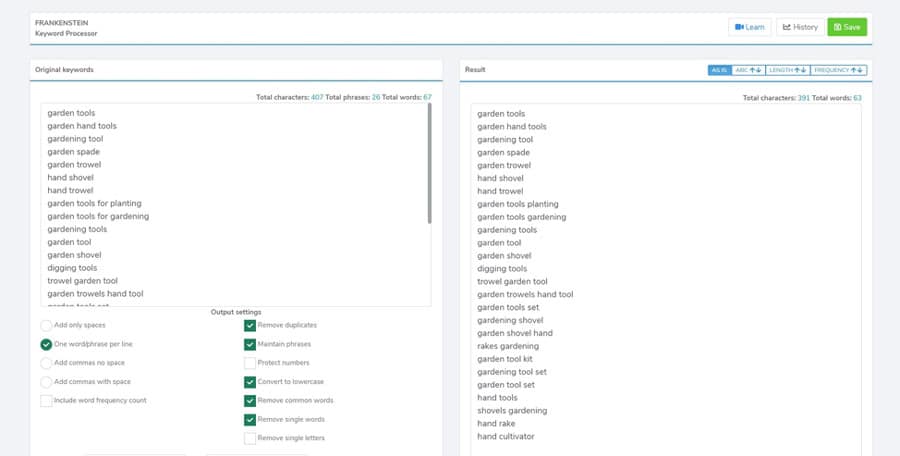
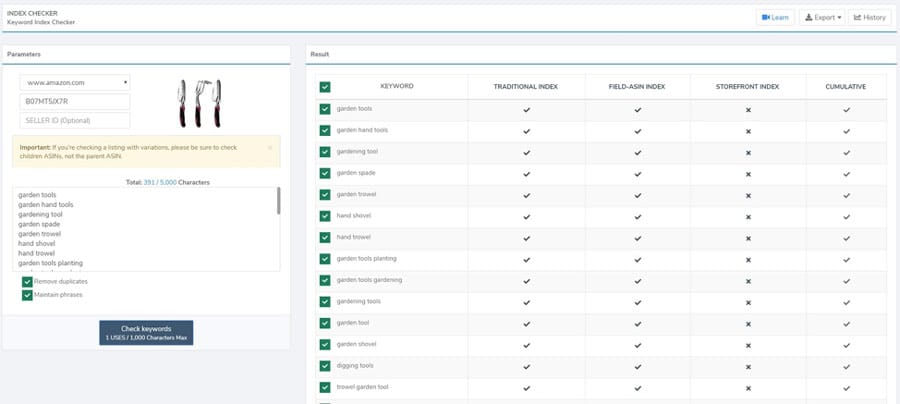
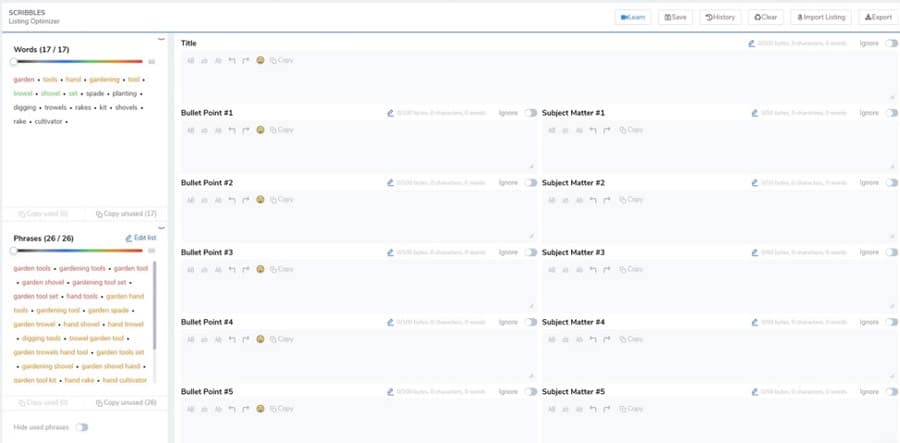
[Above: Frankenstein, Index Checker, and Scribbles screenshots courtesy of Helium 10 Academy]
Ready to Get Started?
Helium 10 may seem daunting at first. That’s because it has so much to offer Amazon sellers. Don’t worry. Helium 10 has awesome tutorials inside their dashboard to guide you step by step.
The more you use its tools, the more comfortable you’ll become with them. Soon they’ll be second nature!
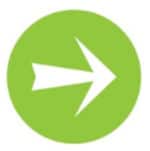
Find out for yourself here. Use Helium 10 coupon code MW6M20 to save 20% off on 6 months of Helium 10.
Have questions about Helium 10? Talk to me below!
Other Related Posts You’ll Love
How To Create Amazon Gift Bundles That Sell All Year
How To Sell on Amazon Merch… Zero Inventory, Big Profits



Great stuff! This is top notch article full of wisdom. The only thing I would say is that you should start with Automatic campaigns to farm keywords that will convert first. When you start from keyword research it is kind of like a wild goose chase where hundreds of potentially related words will interfere with the really convertible ones.
Yes, for sellers who choose to run PPC campaigns, that is true.