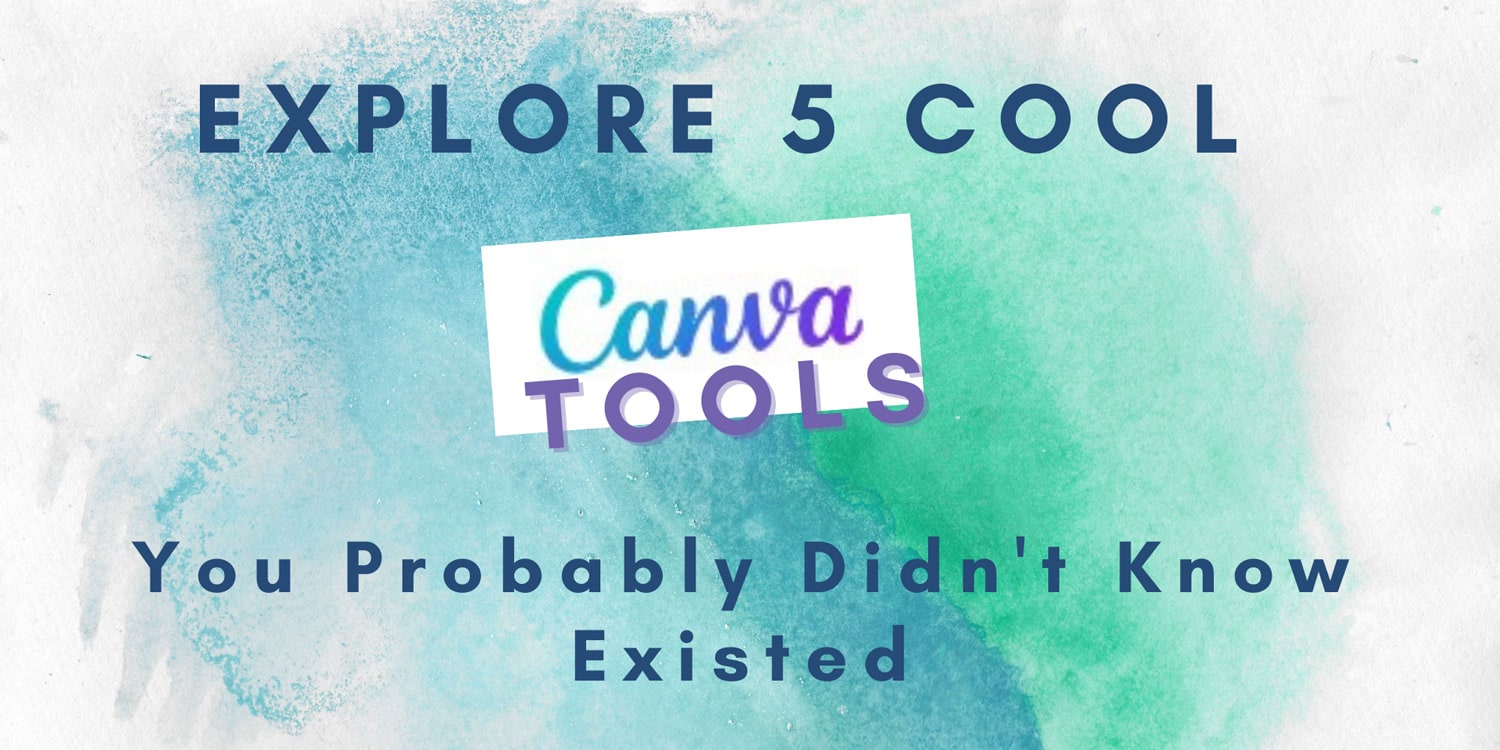
I’d had enough! I was thoroughly frustrated with how complicated and incredibly slow YouTube’s video editor was, so I looked for options. I found that Windows had a built-in video editor, but after a few uses, it proved to be less-than-fantastic.
Sure, there are software products like Camtasia, but for my needs that’s a bit overblown. That’s when I decided to do an online search and I was stunned at what I found.
Did you know that Canva has a video editor? It’s part of their Canva Pro plan and I was pleasantly surprised at how functional and – yes – easy it is to learn and use.
But that’s not all.
It turns out that this Canva Pro plan I’ve been paying for over the last three years or so has way more value than I thought. In addition to the millions of templates and the design software, there is also the:
- Canva Background Remover (the best one I’ve ever used)
- Canva Presentations for slideshows
- Canva Content Planner / Scheduler
- Canva Resizer
Let me give you a quick overview of what each of these little wonders does.
-
Canva Video Editor
I am truly impressed with the Canva Video Editor. I watched part of one YouTube video I found on how to use it and the rest was incredibly easy and intuitive so I figured it out on my own.
Here are just a few of the very cool features included in the Canva Video Editor:
- Trim Videos – Quickly remove those slip ups and bloopers from the beginning, middle or end of your video.
- Text / Titles – This is so much more advanced than other video editors because you get to choose from all those awesome Canva fonts and style templates. With one click and quick edit of the text, you’re done! Plus, you can include easy automations so the text can float in, be typed across the screen, and plenty of others.
- Effects & Transitions – High-end elements including dissolves, slide, circle swipe and more take just seconds to add and make your videos look truly professional.
- Music – Adding music tracks to your videos is a breeze. Canva even has a built-in audio track library.
- Adjust Audio – Make it louder, softer or clean it up.
- Graphics & Templates – Canva offers exceptional intros, end screens and outros that are ready to use.
If I only bought Camtasia that would be $300 per user then an additional $50 per year to renew. Canva Pro is $120 per year (if paid annually) for up to 5 users, includes the video editor and all the other things I haven’t even told you about yet.
-
Canva Background Remover
This was another pleasant surprise. I’ve tried five or six different background removers and they are all a little wonky. They didn’t do a complete job. There would be straggly edges or it would leave elements in the photo that should have been removed. All of them required me to go back and manually clean up the final product.
Not Canva! Even photos with complicated backgrounds came out great. Here’s an example of the Canva Background Remover’s finished result.

It works in just seconds, too.
-
Canva Presentations
Canva is all about templates and Canva Presentations is no exception. There are thousands of slide show templates for you to choose from and, like everything else in Canva, they are completely customizable.
Download your…
Time-Tested, Proven Marketing Strategies
That Actually Work
A handy checklist set that helps you drive traffic, make more money & spend less time doing it.
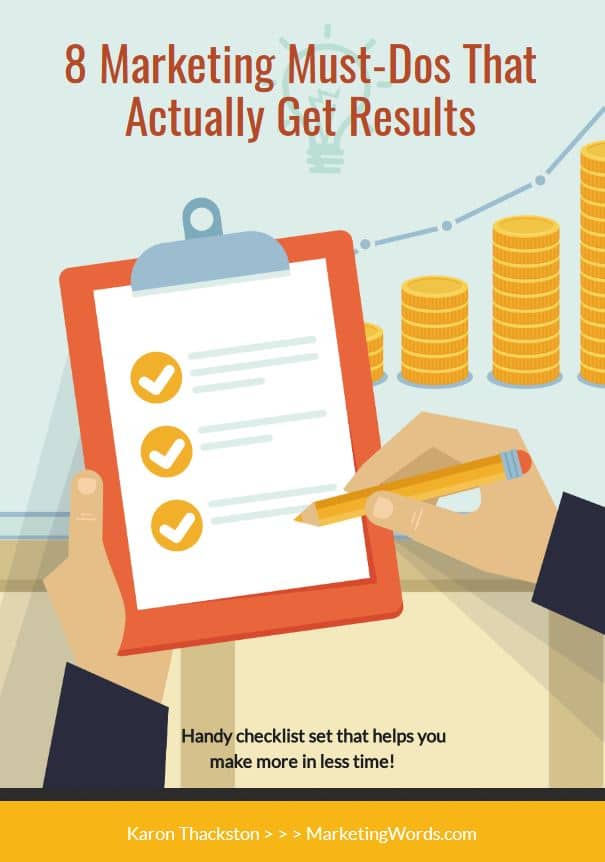
I understand that I will also receive weekly articles & videos plus periodic discounts, product notices & more. I can unsubscribe at any time.
Change the elements, the colors, add text or images or videos. You can even present right from Canva. The only thing I don’t care for is there’s no way to automate the text.
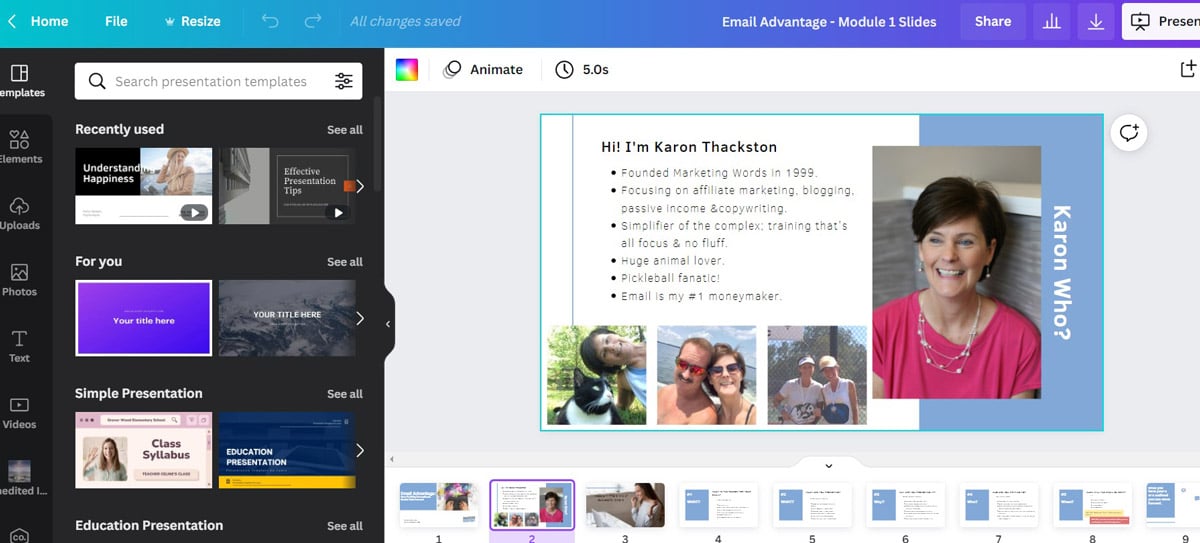
For example, in PowerPoint you can set up simple automations so that one bullet point shows with each click. This can’t be done at this time in Canva. Maybe they’ll add that later.
However, an easy workaround is to simply duplicate the slide then add your next bullet. Duplicate that slide and add the third bullet and so on.
-
Content Planner / Scheduler
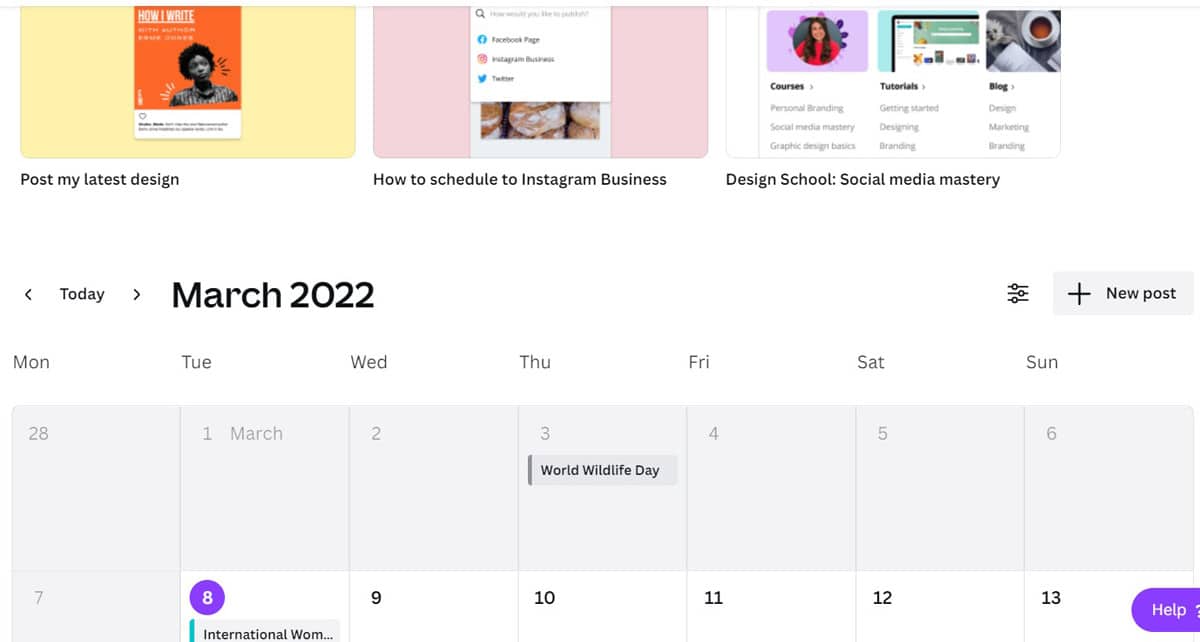
If you’re tired of paying monthly for a separate content planner / scheduler, Canva Pro gives you one. It will automatically drip your content to:
- Facebook Groups and Pages
- Instagram Business Account, see Connect to Instagram to schedule posts for details
- Slack
- Tumblr
While you can use it with multiple accounts on these platforms, Canva Content Planner doesn’t have the ability for you to share with your team. They do say they plan to add this capability soon.
-
Canva Resizer
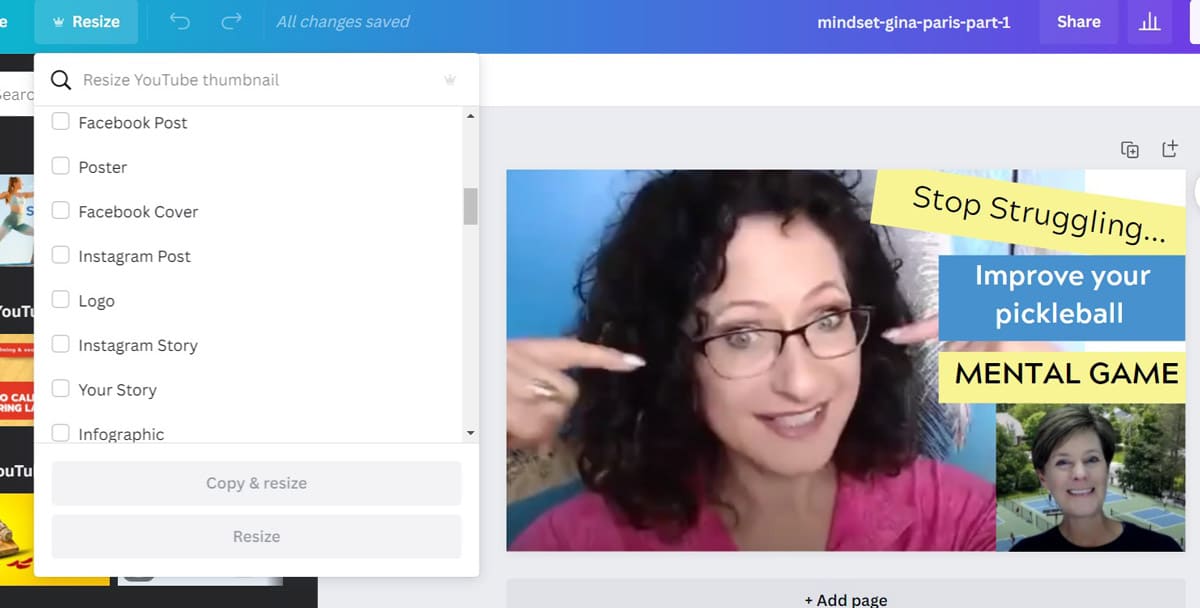
Speaking of social posts, isn’t it a pain to have to create entirely new posts for Facebook, Pinterest and so on? With Canva Resizer you don’t have to!
With a couple of clicks, Canva will resize Facebook posts to fit Pin layouts, Instagrams and more. It works with way more than social posts, too. Just to name a few: video, infographic, poster, flyer, desktop wallpaper and lots more.
Where else, but Canva, can you get all this plus millions of other templates and images for $10 per month? Check out Canva Pro today!

Did you find value in this blog post? Please share. Your small gesture will help us & your friends.
Have questions about Canva Pro? Talk to me below!
Recommended Learning & Tools
Other Related Posts You’ll Love
- How to Repurpose Blog Posts Into Printables
- 23 Tools For Bloggers: Resources To Write Faster & Grow Your Blog



Karon, most useful article I have read this week. I always read your posts and never fail to learn something. This was great information about the possibilities of using Canva. Thanks for doing the leg work to find out this stuff AND share it with us!
Thank you, Susan! I appreciate your kind words. Feel free to share with others you think will find the info useful.
Canva for the win! I love it. Been using it since it launched and well worth the price for the Pro version.
I agree! And these aren’t even all the benefits. While I was digging around I found a lot of other cool things, too.
Thank you Karon. Your posts are always so informative.
Thank you, Cara! I appreciate your kind words. I’d love it if you shared the post with others. 🙂
Hi Karon, I have a Canva Pro account and did know about many of these applications and features that you mention in this article. Thanks for all of the valuable information you share! 🙂
I’m so glad you found it helpful!